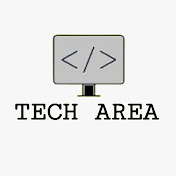Image upload and cropped using jQuery AJAX in PHP
- Tech Area
- May 25, 2024
In this tutorial, We will learn how to upload image and cropped using JQuery AJAX in PHP.
Files used in this tutorial:
1- index.php (AJAX script)
2- upload.php (upload image)
Below are the step by step process of how to upload image and cropped using Jquery AJAX.
Step 1: Create index.php
In this step, create a new file index.php. This is the main file used to implement AJAX to upload and cropped image using AJAX in PHP.
index.php
<!DOCTYPE html>
<html lang="en">
<head>
<meta charset="UTF-8">
<meta name="viewport" content="width=device-width, initial-scale=1.0">
<title>Image Upload and Crop</title>
<link href="https://cdn.jsdelivr.net/npm/cropperjs/dist/cropper.min.css" rel="stylesheet">
</head>
<body>
<form id="uploadForm" enctype="multipart/form-data">
<input type="file" name="image" id="image">
<button type="submit">Upload Image</button>
</form>
<div id="cropPreview">
<h2>Crop Preview</h2>
<div>
<img src="" id="croppedImage" alt="Cropped Image">
</div>
</div>
<script src="https://code.jquery.com/jquery-3.6.0.min.js"></script>
<script src="https://cdn.jsdelivr.net/npm/cropperjs"></script>
</body>
</html>Now use jquery AJAX script.
<script type="text/javascript">
$(document).ready(function(){
var cropper;
$('#cropPreview').hide();
$('#image').change(function(e){
var imageFile = e.target.files[0];
var imageURL = URL.createObjectURL(imageFile);
$('#cropPreview').show();
$('#croppedImage').attr('src', imageURL);
cropper = new Cropper($('#croppedImage')[0],{
aspectRatio: 1/1,
viewMode: 2
});
});
$('#uploadForm').submit(function(e){
e.preventDefault();
var croppedCanvas = cropper.getCroppedCanvas({
width: 300,
height: 300
});
croppedCanvas.toBlob(function(blob){
var formData = new FormData();
formData.append('croppedImage',blob);
$.ajax({
url: 'upload.php',
type: 'POST',
data: formData,
processData: false,
contentType: false,
success: function(response)
{
var imageurl = window.location.origin +'/ajax/img-cropped/' + response;
$('#croppedImage').attr('src', imageurl);
$('.cropper-hidden').addClass('custom-cropper-hidden');
$('.cropper-container').addClass('custom-cropper-container');
}
});
});
});
});
</script>
<style>
.custom-cropper-hidden{
display:block !important;
}
.custom-cropper-container{
display: none !important;
}
</style>Step 2: Create new file for upload image
In this step, create a new file upload.php. This file used to upload cropped image into the directory.
upload.php
<?php
if(isset($_FILES["croppedImage"])){
$target_dir = "uploads/";
$target_file = $target_dir . uniqid() . '.png';
$uploadOk = 1;
$check = getimagesize($_FILES["croppedImage"]["tmp_name"]);
if($check !== false) {
$uploadOk = 1;
} else {
echo "File is not an image.";
$uploadOk = 0;
}
if ($uploadOk == 0) {
echo "Sorry, your file was not uploaded.";
} else {
if (move_uploaded_file($_FILES["croppedImage"]["tmp_name"], $target_file)) {
echo $target_file;
} else {
echo "Sorry, there was an error uploading your file.";
}
}
}
?>Download Source Code
Subscribe us via Email
Join 10,000+ subscriber
PHP Projects
Student record system project in PHP and MySQL
Last Updated: July 3, 2024
Food ordering system project in PHP and MySQL
Last Updated: June 27, 2024
Tourism management system project in PHP and MySQL
Last Updated: June 24, 2024
Restaurant table booking system project in PHP and MySQL
Last Updated: February 22, 2024
Hostel management system project in PHP and MySQL
Last Updated: February 14, 2024
Online Pizza Delivery project in PHP
Last Updated: February 4, 2024
Parking Management System project in PHP
Last Updated: November 5, 2023
Employee Attendance Management System project in PHP MySQL
Last Updated: October 3, 2023
Visitors Management System project in PHP
Last Updated: August 28, 2023
Library Management System project in PHP and MySQL
Last Updated: May 29, 2023
Expense Management System project in PHP and MySQL
Last Updated: May 22, 2023
Hospital Management System project in PHP and MySQL
Last Updated: May 5, 2023
Online quiz with e-certificate in PHP CodeIgniter with MySQL
Last Updated: April 29, 2023
SNIPE – IT Asset management system v6.1.0
Last Updated: April 21, 2023
Online Quiz System project in PHP CodeIgniter with MySQL
Last Updated: February 8, 2023
Employee Management System project in PHP
Last Updated: January 21, 2023